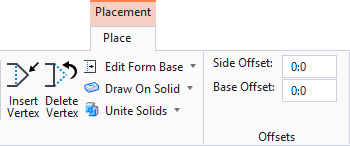Building Component Side Offset
Many Building designs involve accurate placement of objects with regard to other Building components. Meeting Building code requirements, specifications and inspections, depend on these accurate relationships. Accuracy helps to ensure that drawings, specifications and reports are correct. Accuracy also assists in timely completion of design projects and construction schedules.
Offset Parameters for Placement Tools
The Side Offset placement parameter is available in the contextual Placement ribbon tab for walls, doors, windows, profiles, curtain walls, stairs, handrails, duct, beam, user defined catalog items, and plumbing fixtures and toilet accessories. This setting assists with accurate placement and subsequent accurate component relationships. The parameter works with existing placement aids, including AccuDraw and AccuSnap.
The Side Offset:
- Is always applied to the active placement point.
- Distance is always projected away from the component (door, window) center.
- Enables you to set the origin on the component reference point with the left mouse button.
- Enables you to set the orientation of the door with the left mouse button.
- For workflows that do not require an offset, no Side Offset setting is available.
- When Side Offset is set to "0" (null value), the Building component places using the familiar workflow.
- When a distance is specified for Side Offset, the setting places the Building component at the specified distance from a reference point, identified by you. For example, the distance can be from a reference point that is the intersection of a two walls, or the corner of a solitary wall.
Side Offset Workflow
Side Offset takes advantage of these workflow features:
- Side Offset values are viewed as the distance from pointer to door, in the dynamic door display during placement.
- When AccuSnap is used to select a reference point for Building component placement, the left mouse button can be used to select the point and the AccuDraw origin moves to the same location simultaneously.
- The placement command remains active for placement of additional components after the Building component is placed, and the previous side offset setting remains active.